Showing posts with label DOS. Show all posts
Showing posts with label DOS. Show all posts
11 January 2012
09 January 2012
Rename Multiple Files Using Excel or Google Docs
Renaming multiples files on your Windows computer is easy. Select all the files, press F2 and type some descriptive text. Windows will append a unique sequence number to each of the file names.
That's a fairly quick solution but not very flexible because you don't get to specify any choices or criteria.
For instance, how do you append the current date to the filename ? Or you want to replace only certain words in the file names (like a spelling error)? Or you want files to follow a different renaming system like file-A.jpg instead of the default file(1).jpg.
To rename files in bulk more efficiently, you can either learn some complex shell scripting language (SED, AWK, Perl) or switch to something more simple - a spreadsheet.
Step 1: Type cmd and switch (using "cd" command) to the directory that contains the files you want to rename in bulk.
Step 2: Type "dir /b" to see a skeleton list of all files in the current directory. Copy that file list to the clipboard by selecting Mark from the contextual menu.
Step 3: The fun starts now. Fire your copy of Microsoft Excel or Google Docs Spreadsheets and paste those file names into the first spreadsheet column.
Step 4: In the blank adjacent column, add a corresponding Excel function - for instance, use SUBSTITUTE to change specific text in the filenames, use CONCATENATE() with DATE() if you want to add date to the filename, etc.
*For more complex criteria, you may want to put the file extensions in a separate column by splitting the file name using period (.) as the delimiter.
Step 5: Your source filenames are now in column A while the Destination files are in column B - we will now convert this into a DOS rename command.
In Column C, type the following Excel formula and your command is ready to be executed.
=CONCATENATE("ren ",A1, " ", B1)
Copy paste the same formula across all cells in column C for which you have
corresponding values in Column A or B.We are almost done. Copy all the values from column C to the clipboard and paste them inside the DOS window or better still, put them inside a new text file and give it a name like rename.bat.
Execute and all files that match the criteria are renamed instantly...
03 January 2012
Remove Computer Virus in USB using DOS command
Removing computer virus in USB is really difficult especially if we don't have an updated anti-virus software installed to our computer. Viruses will easily attack the computer and infect all the system files or even our personal files that are stored on this computer if we don't have an antivirus. Since, the license of an antivirus software is very expensive, here the simplest way to solve this problem(computer virus in flash drive or usb).
The "simplest way or steps to remove computer virus in USB using CMD or DOS commands".
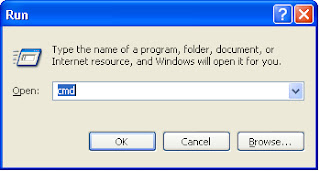
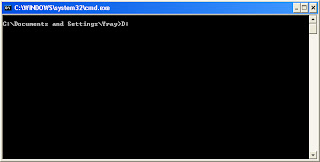
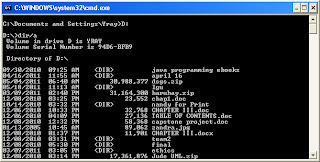

7. Type again this command, dir/a to check whether the auturun.inf is already deleted.
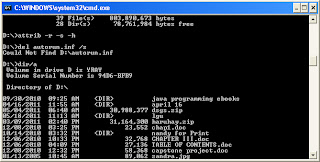
Thank you for reading this post....
The "simplest way or steps to remove computer virus in USB using CMD or DOS commands".
1. Click start button and click Run.
2. Type CMD in the dialog box and Click OK.
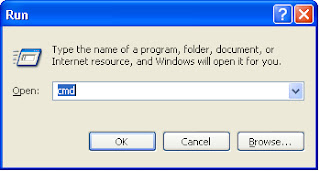
3. Type your Drive Letter for your USB and Press Enter in your keyboard, mine is D:
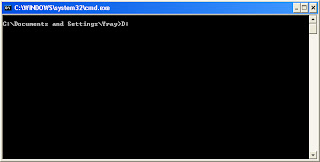
4. Type dir/a to see all the hidden files inside your usb,also look the autorun.inf file. press enter key.
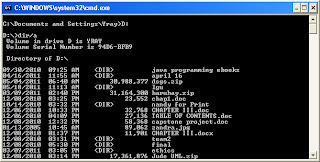
5. You type this command, attrib -r -a -s -h in the command prompt or cmd to show all the hidden files. Then press enter.
6. Type del autorun.inf /s to delete the virus. Press enter after you type.
7. Type again this command, dir/a to check whether the auturun.inf is already deleted.
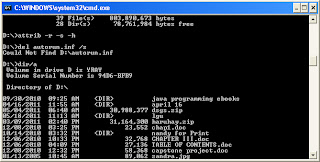
Thank you for reading this post....
19 August 2010
Error Message: "The command prompt has been disabled by your administrator"
When you attempt to run CMD.exe or a batch file, you may receive the message
"The command prompt has been disabled by your administrator".
This is caused by restrictions placed in Registry.
Method 1: Using the console registry tool
Click Start, Run and type this command exactly as given below: (better - Copy and paste)
Method 2: Using Group Policy Editor in Windows XP
Navigate to
User Configuration \ Administrative Templates \ System
Double-click the Prevent access to the command prompt
then Disable or set the policy to Not Configured
13 June 2010
Lock Any folder without using folder Lock software
-Lock Ravi folder (Transfer access to Control Panel)
run->notepad
type following command
ren Ravi Ravi.{21EC2020-3AEA-1069-A2DD-08002B30309D}
Save > Lock.bat
then
ren Ravi.{21EC2020-3AEA-1069-A2DD-08002B30309D} Ravi
save as > key.bat
now to Lock folder "Ravi" double click on "Lock.bat" file.
to UnLock folder "Ravi" double click on "Key.bat" file.
run->notepad
type following command
ren Ravi Ravi.{21EC2020-3AEA-1069-A2DD-08002B30309D}
Save > Lock.bat
then
ren Ravi.{21EC2020-3AEA-1069-A2DD-08002B30309D} Ravi
save as > key.bat
now to Lock folder "Ravi" double click on "Lock.bat" file.
to UnLock folder "Ravi" double click on "Key.bat" file.
Subscribe to:
Posts
(
Atom
)
Popular Posts
-
RS Agarwal quantitative aptitude pdf free download RS Agarwal book for Quantitative Aptitude is one of the best books for Competitive Exa...
-
Hello friends, Here is the link to download e-book of " JAVA The Complete Reference - 7th " edition by Herbert Schildt ...
-
Download VTU MCA Old question papers for third Semester. Download System Software (SS) Question papers Download Computer Networks (CN) ...
-
Facebook: Today we're hosting f8, our developer conference, to connect with the community and share where we're headed. F...
-
Hello friends, Today I'm sharing all LAB Programs of Web Programming, Following is the list of all problems: 1. Develop and demons...
-
Hey friends, Now you can DOWNLOAD Syllabus of MCA (VTU- Visvesvaraya Technological University)
-
Download Old Question Papers of VTU MCA Semester 4 [Download SE - Software Engineering Question Papers] [Download Web Programming Q...
-
Despite the tumor-shrinking medical miracle that has bought her a few years, Hazel has never been anything but terminal, her final chap...
-
S.R. Number Sub. Download Link 1 VNSGU - BCA Old Exam Papers Download
-
Hello, Friends... Now you can download Ebook for Computer Organisation, which is there in MCA Sem 1 (VTU) syllabus. DOWNLOAD PAS...










